
Your Samsung J1 is a versatile and reliable smartphone, but even the most dependable devices need a fresh start sometimes. Whether your phone has frozen, slowed down, or stopped responding, a simple restart can often solve the problem. In this comprehensive guide, we will provide you with step-by-step instructions on how to restart your Samsung J1 so you can get it running smoothly again.
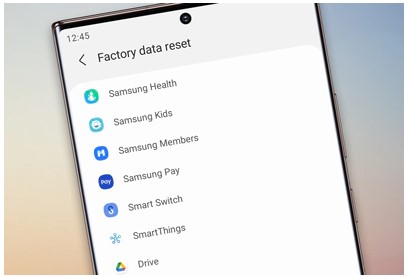
Image: berikut.id
Understanding the Types of Restarts
Before we delve into the restart process, it’s important to understand the different types of restarts and when to use them.
-
Soft reset: A soft reset, also known as a power cycle, simply restarts your phone without affecting your data or settings. This is the best option for resolving minor issues like app crashes or unresponsive screens.
-
Hard reset: A hard reset, or factory reset, erases all data and settings from your phone, restoring it to its original factory state. This should only be used as a last resort if other methods fail to resolve severe problems or if you are selling or donating your device.
Step-by-Step Guide to Soft Reset Samsung J1
Method 1: Using the Power Button
- Press and hold the power button located on the right side of your phone for about 7-10 seconds.
- Keep holding the button until the Samsung logo appears on the screen, then release it.
- Allow the phone to reboot completely.
Method 2: Using the Volume Down Key
- Press and hold the volume down button and the power button simultaneously.
- Keep both buttons pressed for about 7-10 seconds until the Samsung logo appears on the screen.
- Release the buttons and allow the phone to reboot.
Step-by-Step Guide to Factory Reset Samsung J1
Caution: Factory resetting your phone will delete all data and settings. Make sure to back up any important files before proceeding.
- Navigate to the “Settings” app on your phone.
- Scroll down and tap on “General management.”
- Tap on “Reset.”
- Select “Factory data reset.”
- Read the warning message carefully and tap on “Reset phone.”
- Enter your unlock pattern, password, or PIN when prompted.
- Tap on “Delete all” to confirm the factory reset.
- Allow the phone to erase and restore its data and settings. This may take several minutes.
- Once the process is complete, your phone will reboot into its original factory state.

Image: www.youtube.com
Troubleshooting Common Restart Issues
-
If your phone doesn’t respond: Try forced restarting your phone. This involves simultaneously pressing and holding the volume down button and the power button for up to 30 seconds, regardless of whether the phone is responsive or not.
-
If your phone restarts on its own: This could indicate a hardware problem or a software bug. Try updating your phone’s software or contacting Samsung support for assistance.
-
If you need help backing up your data: Before performing a factory reset, ensure you have backed up your contacts, messages, and other important data. You can use Samsung’s Kies software to back up your phone to your computer.
Cara Restart Ulang Samsung J1
Conclusion
Restarting your Samsung J1 is a straightforward and effective troubleshooting technique that can resolve a wide range of issues. Remember to choose the appropriate restart method based on the severity of your problem. Additionally, troubleshoot any issues you encounter during the restart process to ensure your phone returns to optimal performance.
Follow these instructions carefully and your Samsung J1 will be up and running smoothly again in no time!
 Teknobae.com Berita Teknologi, Review Gadget, Laptop, Komputer, Smartphone, Handphone
Teknobae.com Berita Teknologi, Review Gadget, Laptop, Komputer, Smartphone, Handphone



