
<!DOCTYPE html>
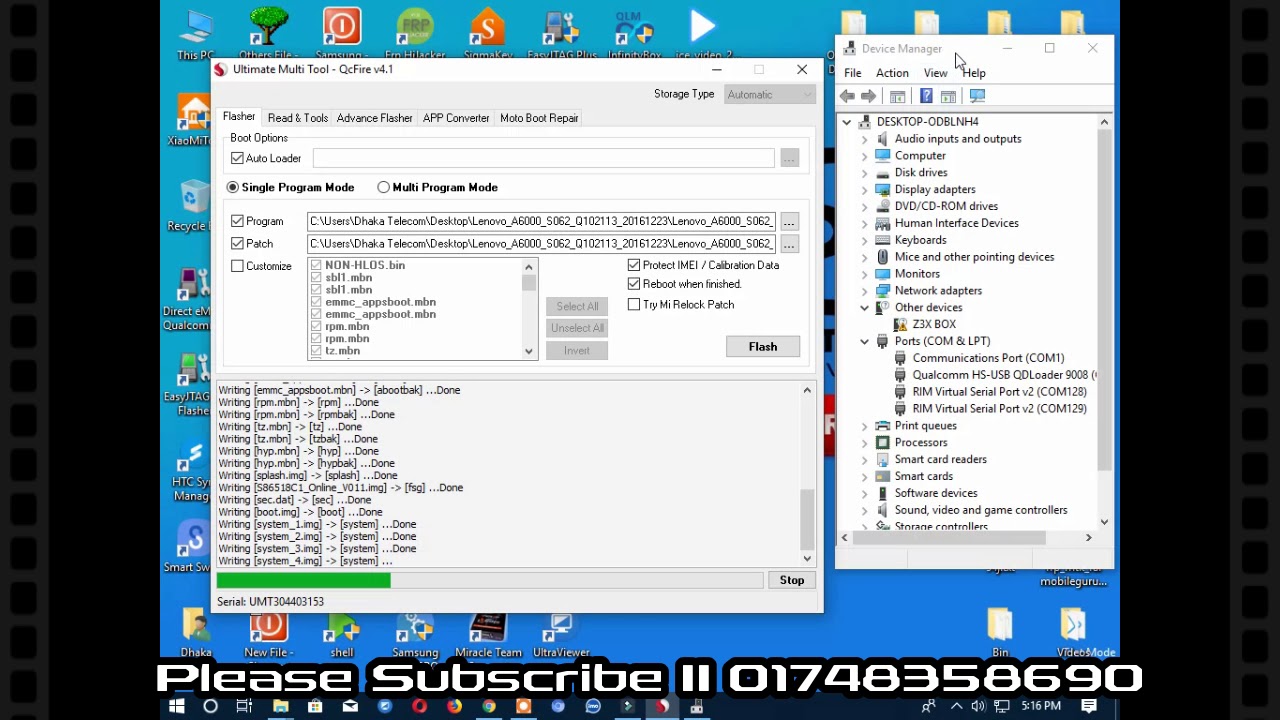
Image: www.youtube.com
Overcome the mysteries of flashing your Lenovo A6000 with this empowering guide! Here, we unravel the complexities of this process, offering an in-depth understanding and equipping you with the knowledge to confidently enhance your smartphone’s performance.
Before we embark on this journey, let’s swiftly establish what flashing entails. Simply put, flashing refers to replacing the existing software (or firmware) on your device with a newer version. Think of it as giving your Lenovo A6000 a well-deserved software makeover, unlocking new features, boosting performance, fixing glitches, and customizing it to your liking.
Why Should You Consider Flashing Your Lenovo A6000?
An array of compelling reasons may prompt you to venture into the realm of flashing your Lenovo A6000. Let’s shed light on some key motivations:
- Unleash New Features: Unlock hidden capabilities and enhance your user experience by flashing custom ROMs (modified versions of Android) that offer a plethora of features not available in the stock firmware.
- Boost Performance: Give your smartphone a performance boost by flashing optimized kernels or custom ROMs designed to enhance battery life, improve responsiveness, and even overclock the processor.
- Fix Bugs and Glitches: If your Lenovo A6000 has succumbed to persistent bugs or glitches dampening your user experience, flashing a fresh firmware (official or custom) often resolves these issues, restoring a smooth and stable operation.
- Personalization: Unleash your creativity and make your smartphone truly yours! Flashing allows you to customize every aspect of your interface, from launchers and themes to fonts and boot animations.
Essential Preparations: Tools of the Trade
Before embarking on this adventure, it’s imperative to gather the essential tools for flashing your Lenovo A6000:
- Custom Recovery: This tool, such as TWRP (Team Win Recovery Project), enables you to manage firmware installations, backups, and other advanced operations.
- ADB and Fastboot Tools: The Android Debug Bridge (ADB) and Fastboot tools allow you to communicate with your device from your computer for various purposes, including flashing.
- Firmware (ROM) File: Locate and download the firmware (ROM) file compatible with your specific Lenovo A6000 model from a reputable source.
- Data Backup: Ensure your precious data is safe by performing a complete backup before flashing. This step is vital as flashing may erase all data on your device.
Step-by-Step Guide: Navigating the Flashing Process
Now, let’s embark on the step-by-step process of flashing your A6000:

Image: customrom-droid.blogspot.com
Step 1: Unlock the Bootloader
Unleash the power of your device by unlocking the bootloader, which essentially gives you the freedom to modify the operating system and install custom software.
Flashing Lenovo A6000
Step 2: Install Custom Recovery
 Teknobae.com Berita Teknologi, Review Gadget, Laptop, Komputer, Smartphone, Handphone
Teknobae.com Berita Teknologi, Review Gadget, Laptop, Komputer, Smartphone, Handphone



